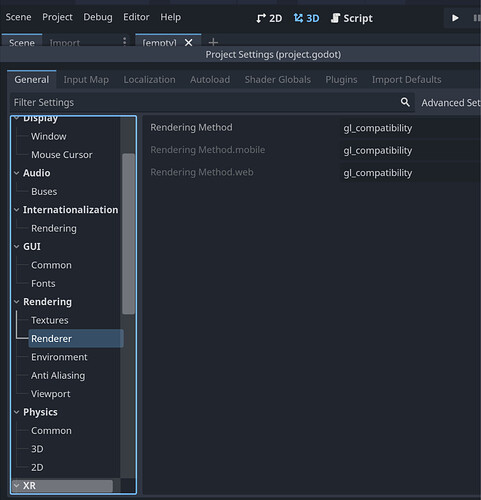Hello, all. I am new to Godot and eager to dive into tutorials, but I’ve run into an obstacle before I even had a chance to start. I apologize for the dumb question, as this is likely just a system compatibility problem. When I launch Godot 4.2.1, it opens and behaves normally until I try to open a project, at which point it simply closes. When running the console version of the executable, the console window closes along with the main one before showing any output. I have attempted to create and open new projects, and to open example projects downloaded from the asset library with the same result.
I ran the engine from the command prompt instead, so I could find out what was happening, and here it is:
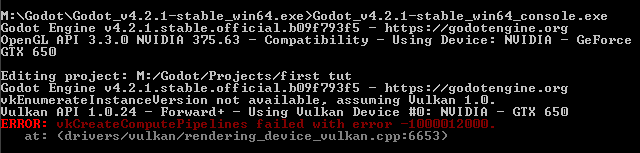
I should mention that I am a composer and recording engineer, and computer savvy mainly within that realm. The computer on which I’m trying to run Godot is running Windows 7 64-bit, has a fast 8-core processor and 32GB RAM. The video card is obviously nothing special, because I don’t need much in the way of graphics processing for a music workstation. I’m not knowledgeable about GPU hardware and such; I’m not a big gamer these days. I had some experience making games in another engine about 20 years ago, and decided it would be fun to do something like that again (if only so I have something that gives me an excuse to compose a score, heh).
Is this a simple hardware incompatibility? Or a firmware/driver issue, maybe? I should also mention that the computer in question is not and will not be connected to the internet, so automatic updates are not part of its life. Am I better off running Godot on a different machine? I only intend to make 2D games (hoping to take a crack at a 90s-style 2D isometric RPG/adventure type game).
Thanks so much for reading. ![]()