| Attention | Topic was automatically imported from the old Question2Answer platform. | |
| Asked By | exuin |
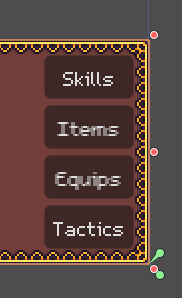
Why it blurry, I disabled everything related to subpixel positioning in project settings. I set filter to nearest as well.
| Attention | Topic was automatically imported from the old Question2Answer platform. | |
| Asked By | exuin |
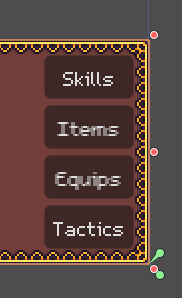
Why it blurry, I disabled everything related to subpixel positioning in project settings. I set filter to nearest as well.
| Reply From: | aidave |
Have the same problem. I think it’s a bug in Godot 4
Try adding/subtracting a pixel from your button size and it should go away - it’s a hacky solution that I use. Hopefully someone has a better one!
| Reply From: | Calinou |
This likely occurs because you’re not using the font at a size that it’s intended to be used. Pixel art fonts must be used at their intended size (or integer multiples of that size), or they will look incorrect under some circumstances. See Incorrect font rendering despite disabling Subpixel Positioning · Issue #74694 · godotengine/godot · GitHub.
Also, remember that unless you’ve changed the default font in the project settings (and are relying on that font), subpixel positioning should be disabled in the Import dock on the font file, not in the Project Settings. The project setting only affects the default project font.
Disabling Subpixel Positioning fixed it for me! Thanks!
So this only happened (to me) with .TTF format pixel fonts.
With my .FNT pixel fonts I didn’t have the same issue.
aidave | 2023-05-20 14:38
did you try disabling antialiasing in import settings of the font
hi its me exuin
no i did not but that is a solution yes
For me the above solutions unfortunately did not work.
I had to enable the Multichannel Signed Distance Field and leaving it on these default settings.
Now it looks extremely crisp for me ![]()
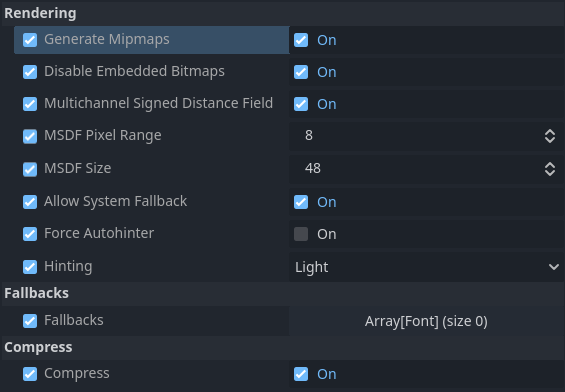
Just also make sure to enable Generate Mipmaps otherwise the font still looks blurry when scaled down.
I am using Godot 4.3 and the Exo TTF font from Google Fonts.
I also had a similar issue and was able to resolve it by editing the settings of my .ttf file and setting antialiasing to none then re-importing it.