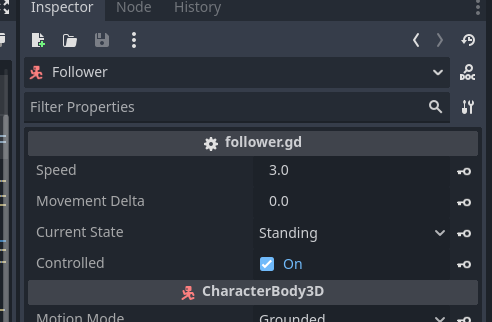Godot Version
Godot 4.4
Question
I have a character_creator.tscn where you can select body, outfit, hair, and color and it successfully loads to the Player. In my “player.tscn” I setup an Animation Player with an Animation Tree that correctly follows the direction that the player faces. That Animation Player also animates correctly, regardless which body, outfit, hair, and color was selected.
When I create a New Scene and instantiate the Player as a child scene, everything works perfectly.
My “main.tscn” works great.
My problem is that I created New Scene, “intro1.tscn” that has it’s own Animation Player to control the cutscene, but the Player walk animations do not play until after the animation is complete.
I am key framing the transform position in the new Animation Player in this scene. The player just slides to the position, the animations do not play. However, once the animation time is over, I can control the Player and the Player animations work perfectly again. - they are just not playing when the 2nd Animation Player is playing.
I tried to @export direction_vector and @export input_vector but changing those in keyframes did not affect the direction of the player while the “intro 1 cutscene” plays.
What is the best way to have the Player’s Animation Player work properly in a different scene that has it’s own Animation Player?