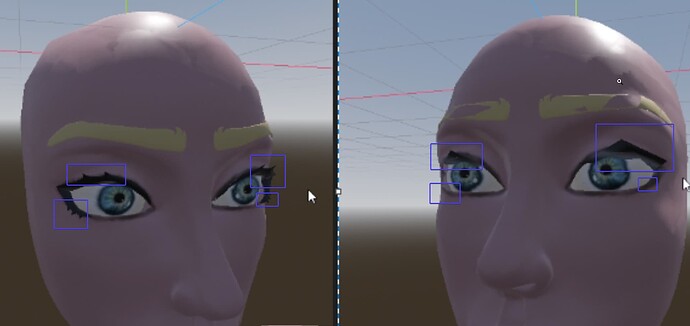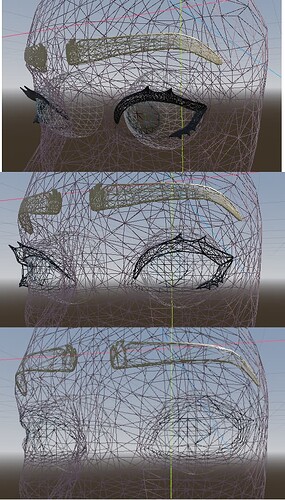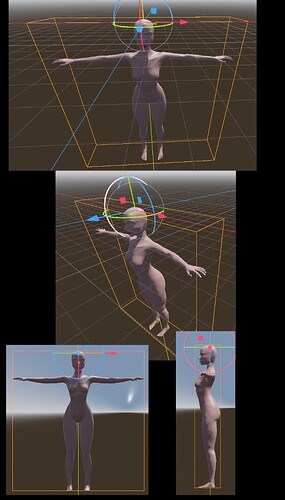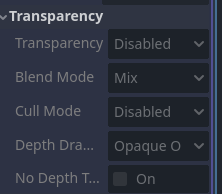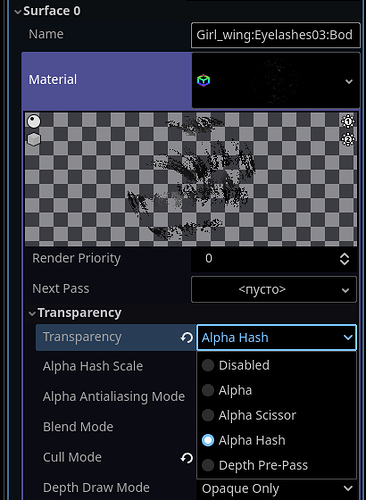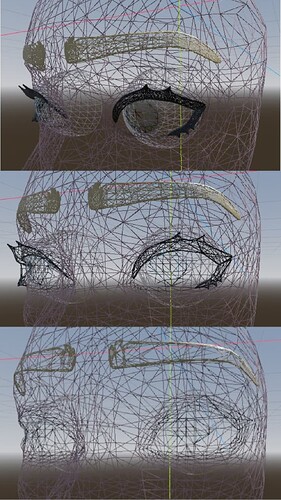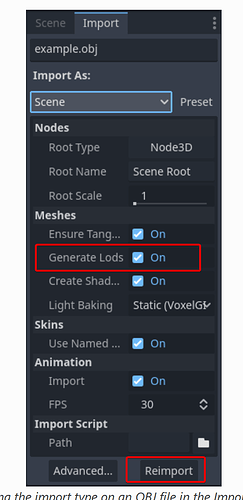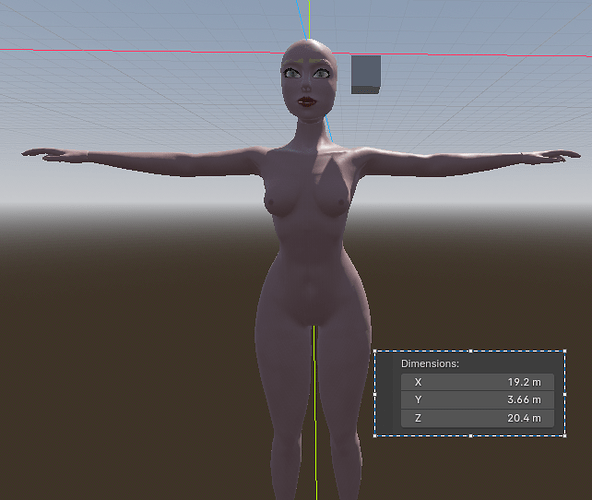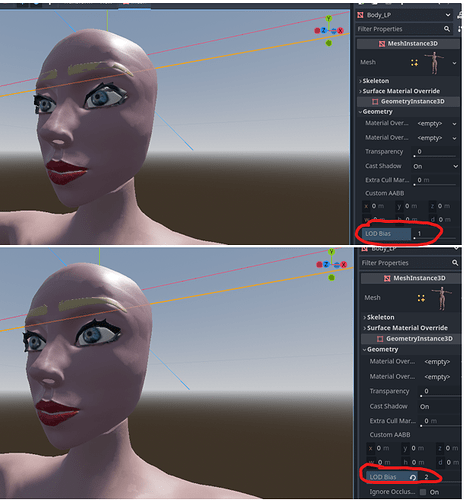Yeah, but there are a lot of variables, like in how the mesh is setup in blender (one pieces, more than one pieces), how it’s exported (scale and units), how it’s imported and setup in godot (scale, bounds, etc).
The image you show above has an interesting pivot, which looks like it’s at the top of the head.
What I usually profess is when getting models from a modelling app (blender, maya, max, etc), that you want to make sure what you get by default when you place it in godot, matches 100% to what you see in blender scale wise. If you want a 10 foot tall statue, make sure it comes out of blender that high, and when you drop it into godot without anything beyond importing and placement, it is 10 feet tall.
One mistake I see even professionally is that the artist will import a model into the engine and notice it’s too small for what they want to use it for, so they will do the scaling and transforms in the engine to ‘fix’ it, when it should be done in the modelling program. What that can cause is bounds issues that can effect how it’s drawn, how it’s culled, and possibly many other things. I think it’s worst when you import small and scale up, but I think it’s bad both ways.
If your mesh has variable sizes, I generally say to make the mesh by default around a bit less than it’s max size in game, this will help ensure the model holds up at the larger end like for triangle density, texture resolutions, collision detail, etc. Importing it right in the middle of the potential sizes can work too, I would just make sure not to export it at it’s smallest potential size and scaling it up too much.
A good exercise is to create a 1 meter square cube in blender, and export it and import into godot, compare that new mesh to a boxmesh primitive of the same size, make sure they match, if not, see about fixing up your blender unit settings.
If you still have trouble with it, if you want you can send me an fbx or obj and I can check it out.
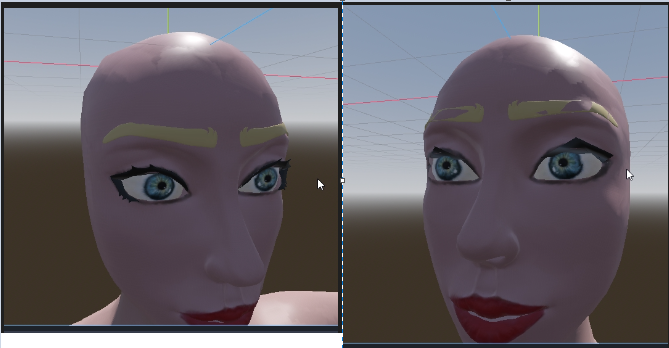
![]()