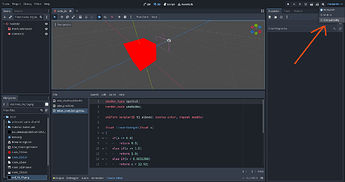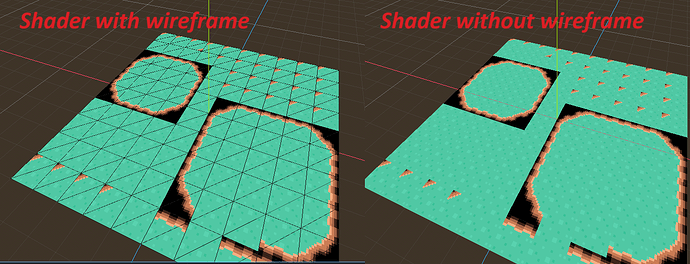yes it sort of works, but it’s still not 100% precise. I think it is because the RGB values are in 255 and not 100.
therefore, in paint program, setting a pixel to 2/100 = 5.1/255.
but we cannot have fraction, so the files is saved to a PNG/JPG or wtv as 5/255 (2 digit hex)
then, when read by the shader, 5/255 = 1.9/100. if we are expecting 2, there will be issues of precision.
To solve this I simply rounded a bit and skipped some values. so I rounded to the nearest 4/100 basically, giving a margin of error. It’s not ideal but it works. I need precise values because I will be using the image as a reference. so each pixel will be replaced with another color, or texture, mapping out a system to swap parts of my mesh. Sort of an atlas system.
Im also not sure why I need the linearToSrgbF(float x) function and what is compatibility mode as I never use this…
I am not very experienced with shaders, but have written code in the past using 2D imaging software, to project 3D meshes onto a 2D canvas and never had this issue. I could load textures and get each pixel and make the manipulations I wanted.
Im a bit worried about perfomance issues, with these extra steps using linearToSrgbF and other calculations. It just seems like a relatively simple thing I am trying to do. make a mesh, cut it into sections and slap on varying textures on different regions, like an atlas…
I tried also using an int array instead of a sample2D:
uniform int mapData[15];
But this did not work, because I want to use this system to create meshes and slap texture atlas on them. I want this to be flexible to be put on any mesh and the shader int array is not dynamically resizable so the same shader could not work for different meshes of varying sizes. So I chose to continue on with a texture 2D and this seems to work.
here is a picture of the result so far using this system I am making:
my code so far:
shader_type spatial;
render_mode unshaded;
uniform sampler2D mapData: source_color;
uniform sampler2D tileSet : source_color,repeat_disable,filter_nearest;
//not used for now, but evnetually can be used to cut tileSet into proper size
uniform ivec2 tileSize = ivec2 (16,16);
float linearToSrgbF(float x)
{
if(x <= 0.0)
return 0.0;
else if(x >= 1.0)
return 1.0;
else if(x < 0.0031308)
return x * 12.92;
else
return pow(x, 1.0 / 2.4) * 1.055 - 0.055;
}
void fragment() {
//getting data from data image///////////////////////////////////////////////////////
//map size: the size of our data image//
ivec2 mSize = textureSize(mapData, 0);
//the cell position from UV. We basically break UV coords down according to mapData size
ivec2 pos = ivec2( int(UV.x*float(mSize.x)), int(UV.y*float(mSize.y)) );
//now we can get the color saved in this cell, from our mapData image
float data = linearToSrgbF(texelFetch(mapData, pos, 0).r);
//getting texture from atlas (tileset Image) //////////////////////////////////////////////////
//tileSet (atlas) size
ivec2 tSize = textureSize(tileSet, 0);
//we get the ratio (divides our atlas texture into 16x16 pieces, can be changed later for higher resolution atlas blocks) -> eventually use the tileSize variable instead
vec2 ratio = vec2( 16.0/float(tSize.x), 16.0/float(tSize.y) );
//we get value from mapData and round it (to adjust precision issue)
float val = floor(10.0*(data) ); //-> round every 10/100 of r value
val = floor(20.0*(data) ); //-> round every 5/100 of r value
//in my case, the tileSet image I am using is 64 pixels wide, which is 4 blocks of 16x16 so I am iterating by 4 for x,y coords. -> eventually calculate using the tileSize variable instead (tSize.x / tileSize.x )
float x = float(int(val)%4);
float y = floor(val/4.0);
//
offset = vec2( x, y);
//we get map position -> using UV values, we compute the position on the atlas image we want to see, then offset by offset, which moves our atlas to the poper block, according to the data from mapPos image:
vec2 mapPos = vec2( ratio.x*(UV.x*float(mSize.x)+offset.x)-ratio.x*floor(UV.x*float(mSize.x)), ratio.y*(UV.y*float(mSize.y)+offset.y)-ratio.y*floor(UV.y*float(mSize.y)) );
//we are done! get the rgb value of tileSet (atlas) image and apply it!
vec4 albedo_tex = texture(tileSet,mapPos);
ALBEDO = albedo_tex.rgb;
}
let me know what you think and if there is a more efficient way to do this! thanks!