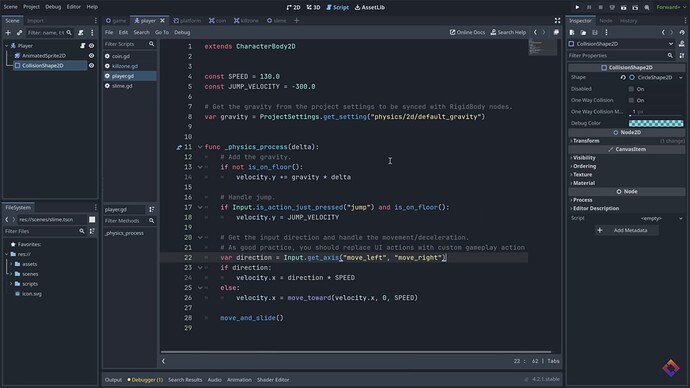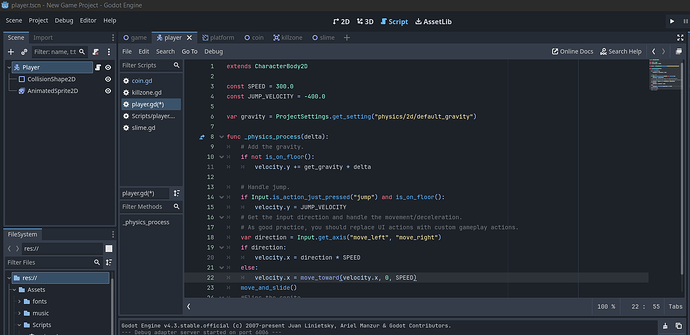Hi there! I’m new to game design and I’ve been following this tutorial here.
I’m specifically on the section “Player 2.0” which talks about key binding and animation flipping. I was able to successfully follow everything until I got to this section, and as far as I’m aware everything matches up to what the tutorial is telling me to do. Both the key binding and the flipping isn’t working for me, but I’d like to tackle one problem at a time.
This is what the finished code looks like for key binding in the video under the player scene:
This is what my code looks like:
It should be noted that when I first started play testing the prototype, I was able to use the arrow keys and space bar by default. I went into the project settings tab like so:
I feel like I followed this step by step and I recreated the code twice and made sure everything matched how it should. I can still use the arrow keys but I cannot use the newly bind keys.
I’m sure it’s a user error of some sort, but I’d appreciate any help, thanks!